Computer, DVR, Digital Camera, Windows, Howto, This blog provides tips & comments on most computer technologies.
Sunday, April 20, 2008
Thursday, April 17, 2008
Improve your Vista PC Performance
Windows Vista has a feature called Windows ready boost that help you to speed up your computer.
1. Insert a USB drive that that has some free space to your PC’s USB port.
2. When the auto play dialog box open, click the Speed Up My System button on the auto play window. note: If the auto play window didn't open, you can access the option by opening computer or Windows Explorer by right clicking on the device drive, selecting Properties, and click on the ReadyBoost tab.
3. Now you want to select the option ‘Use this device’ .
4. You can use the slider bar to adjust the amount of space you want to reserve for system boost or just type into the field.
5. Click Ok for the changes to take effect.
1. Insert a USB drive that that has some free space to your PC’s USB port.
2. When the auto play dialog box open, click the Speed Up My System button on the auto play window. note: If the auto play window didn't open, you can access the option by opening computer or Windows Explorer by right clicking on the device drive, selecting Properties, and click on the ReadyBoost tab.
3. Now you want to select the option ‘Use this device’ .
4. You can use the slider bar to adjust the amount of space you want to reserve for system boost or just type into the field.
5. Click Ok for the changes to take effect.
Tuesday, April 15, 2008
Disable startup programs
Some programs are configured to run every time you start-up your computer and can use a lot of memory that might slow your computer down. Have you ever turn your computer on, and after it get pass the welcome screen it seem like files are still loading, you got to wait before you can even do anything on the computer.
To stop program from starting when you start your computer, go to start menu – click on run and type in “msconfig” without the quotes and click ok to bring up The System Configuration utility.
To stop program from starting when you start your computer, go to start menu – click on run and type in “msconfig” without the quotes and click ok to bring up The System Configuration utility.
Click on the startup tab and uncheck the program or programs you don’t want running at startup eg. msmsgs (Msm messenger), and click ok. It might ask you to restart your computer. The program you uncheck will not run the next time you start your computer.
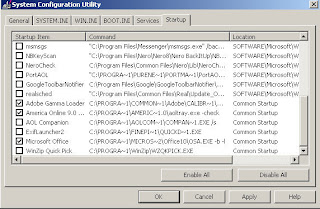
Wednesday, April 9, 2008
How to tell if your PC got a virus
They are a lot of ways viruses can get into your computer; just by opening an attachment in e-mail messages or instant messaging, can be disguised as attachments of funny images, greeting cards, or audio and video files especially from File sharing sites like Limewire and others.
Beware of illicit software or files or software you might download, they can contain hidden viruses.
Here are a few common signs that your computer might be infected:
• Your computer runs more slowly than normal
• Your computer stops responding or locks up often
• Your computer crashes and restarts every few minutes
• Your computer restarts on its own and then fails to run normally
• Applications on your computer don't work correctly
• Disks or disk drives are inaccessible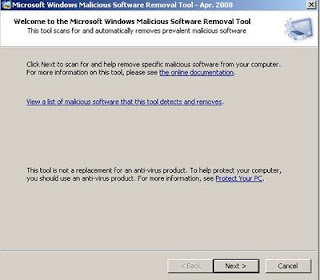
• You can't print correctly
• You see unusual error messages
• You see distorted menus and dialog boxes
It is best to have current antivirus software installed, and run a scan to be certain if your computer is infected with a virus or not.
You can also download and run the Microsoft Malicious Software Removal Tool,
Note: What you think is a virus could actually be spyware. Make sure you use the right tool and try diffrent tools, because not all antivurus, spyware tools are the same.
Beware of illicit software or files or software you might download, they can contain hidden viruses.
Here are a few common signs that your computer might be infected:
• Your computer runs more slowly than normal
• Your computer stops responding or locks up often
• Your computer crashes and restarts every few minutes
• Your computer restarts on its own and then fails to run normally
• Applications on your computer don't work correctly
• Disks or disk drives are inaccessible
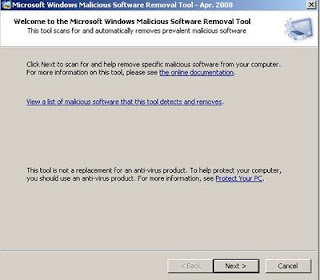
• You can't print correctly
• You see unusual error messages
• You see distorted menus and dialog boxes
It is best to have current antivirus software installed, and run a scan to be certain if your computer is infected with a virus or not.
You can also download and run the Microsoft Malicious Software Removal Tool,
Note: What you think is a virus could actually be spyware. Make sure you use the right tool and try diffrent tools, because not all antivurus, spyware tools are the same.
Tuesday, April 8, 2008
Disable pictures and animation in Internet Explorer
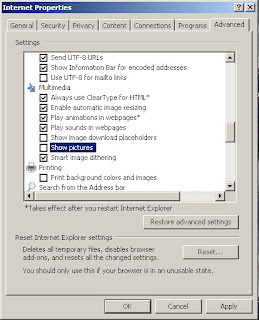
Have you ever try to view a webpage that took forever to load? Well if you’re like me, sometime all you want to do is just logon and read your email. Sometimes I don’t care about pictures or animations in webpage. If you feel the same way, then, there are options.
Go to Control Panel, double click on Internet Options, and click the Advance Tab, Scroll down to Multimedia, uncheck ‘Show Picture’ and ‘Play animations in WebPages’ (optional). Click OK and restart internet explorer.Pages should load faster, since IE don’t have to load any pictures.
Tuesday, April 1, 2008
My Computer is so slow!
When I first bought my computer it was fast and reliable, but now my computer is so slow. I tried deleting files and program I don’t use, I have 15% free space left on my hard-drive. My computer is still slow, virus or spyware?
There are a lot of factor that can contribute to your PC performance even if you got a lot of physical memory (RAM) installed in your computer. Your Computer can be slow as a result of: Disk fragmentation, not enough memory (RAM), low hard-drive space too startup programs...
Overtime after many installed programs, file downloads, your files sometime get corrupted and your computer needs to be reformatted and Windows reinstall.
Here is how to speedup Windows XP; first you need to tone down the visual effects, do a disk cleanup, run error-checking and disk defragmenter and then stop certain programs from loading when windows start.
Tone down the visual effects
Right click on my computer and select properities from the pop-up menu, select the advance tab. Under performance, click the settings button, visual-effects select adjust for best performance radio button and click OK.
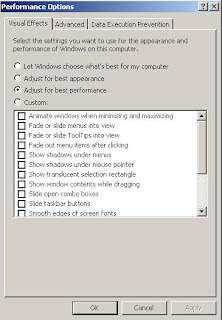
Disk Cleanup
Go to Start Menu – All Programs – Accessories – System Tools – Disk Cleanup. Select drive C for the drive you want to cleanup and click ok.
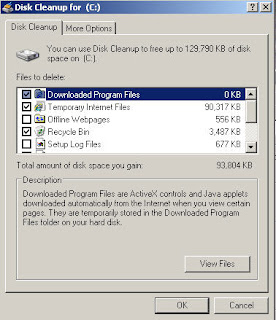
Error-checking and Defragmentation
Double click on my computer, right click on the C drive, and select properties from the pop-up menu, select tools. Under error-checking click the check now button – check both boxes and click the start button. Select yes from the message box and then restart the computer.
After you restart your computer, to run Disk defragmenter, go to Start Menu – All Programs – Accessories – System Tools – Disk Defragmenter.
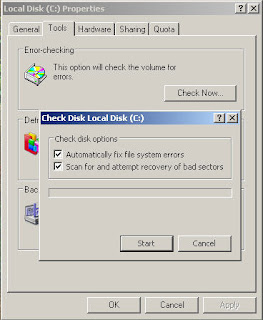
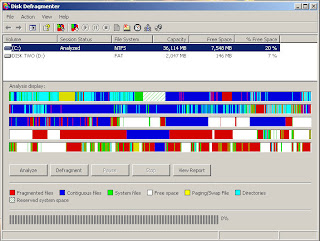
There are a lot of factor that can contribute to your PC performance even if you got a lot of physical memory (RAM) installed in your computer. Your Computer can be slow as a result of: Disk fragmentation, not enough memory (RAM), low hard-drive space too startup programs...
Overtime after many installed programs, file downloads, your files sometime get corrupted and your computer needs to be reformatted and Windows reinstall.
Here is how to speedup Windows XP; first you need to tone down the visual effects, do a disk cleanup, run error-checking and disk defragmenter and then stop certain programs from loading when windows start.
Tone down the visual effects
Right click on my computer and select properities from the pop-up menu, select the advance tab. Under performance, click the settings button, visual-effects select adjust for best performance radio button and click OK.
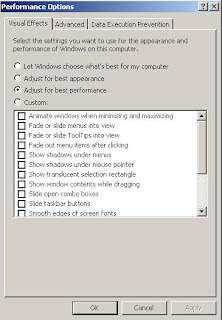
Disk Cleanup
Go to Start Menu – All Programs – Accessories – System Tools – Disk Cleanup. Select drive C for the drive you want to cleanup and click ok.
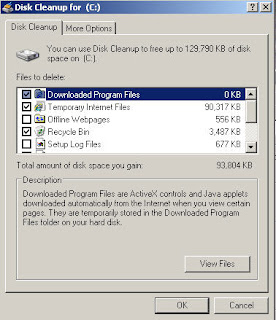
Error-checking and Defragmentation
Double click on my computer, right click on the C drive, and select properties from the pop-up menu, select tools. Under error-checking click the check now button – check both boxes and click the start button. Select yes from the message box and then restart the computer.
After you restart your computer, to run Disk defragmenter, go to Start Menu – All Programs – Accessories – System Tools – Disk Defragmenter.
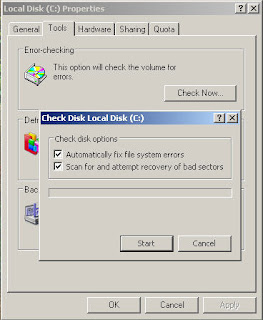
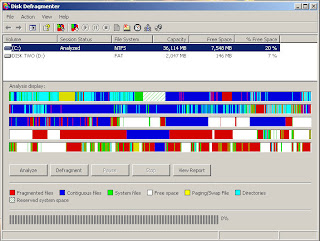
Subscribe to:
Comments (Atom)
